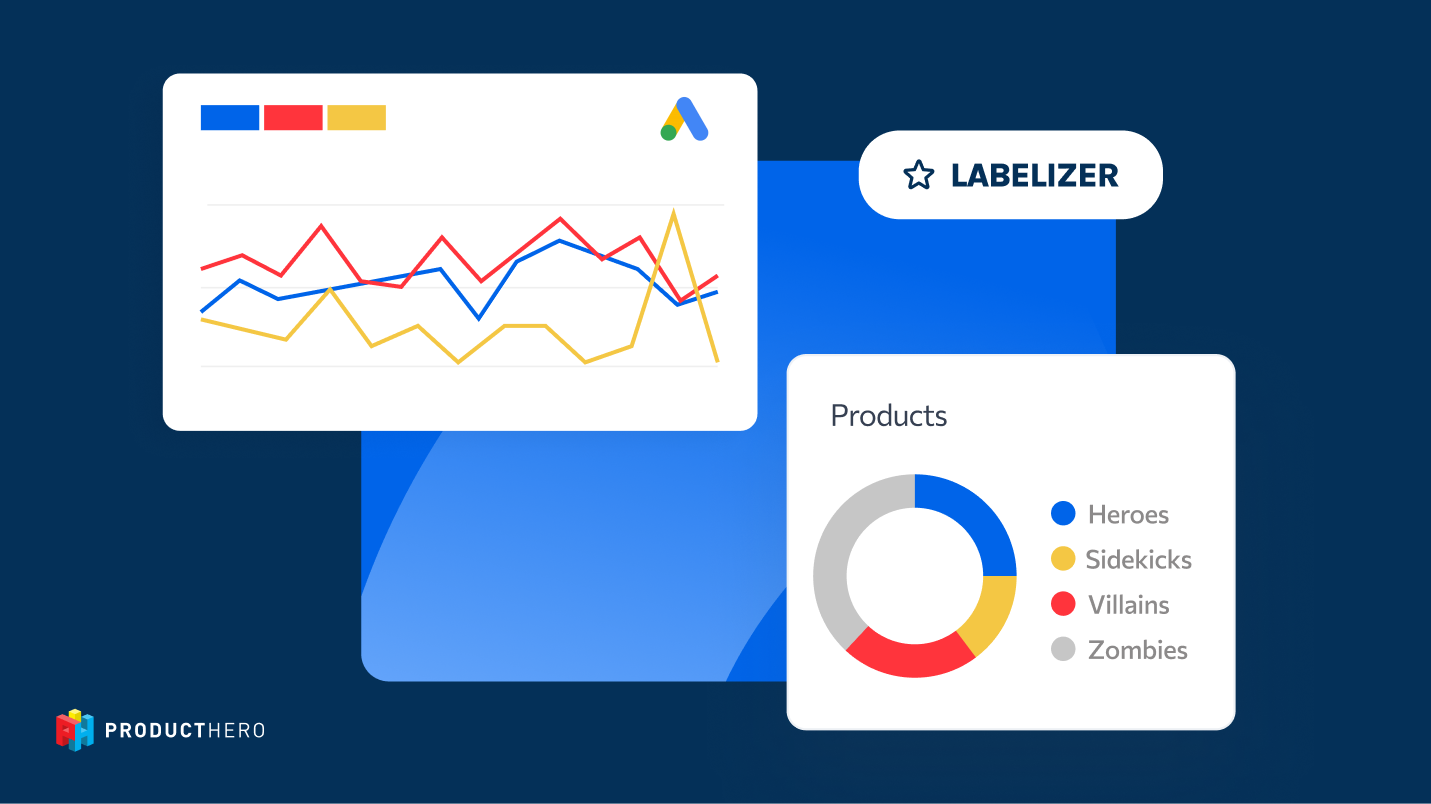Datos de Price Benchmark - Casos prácticos
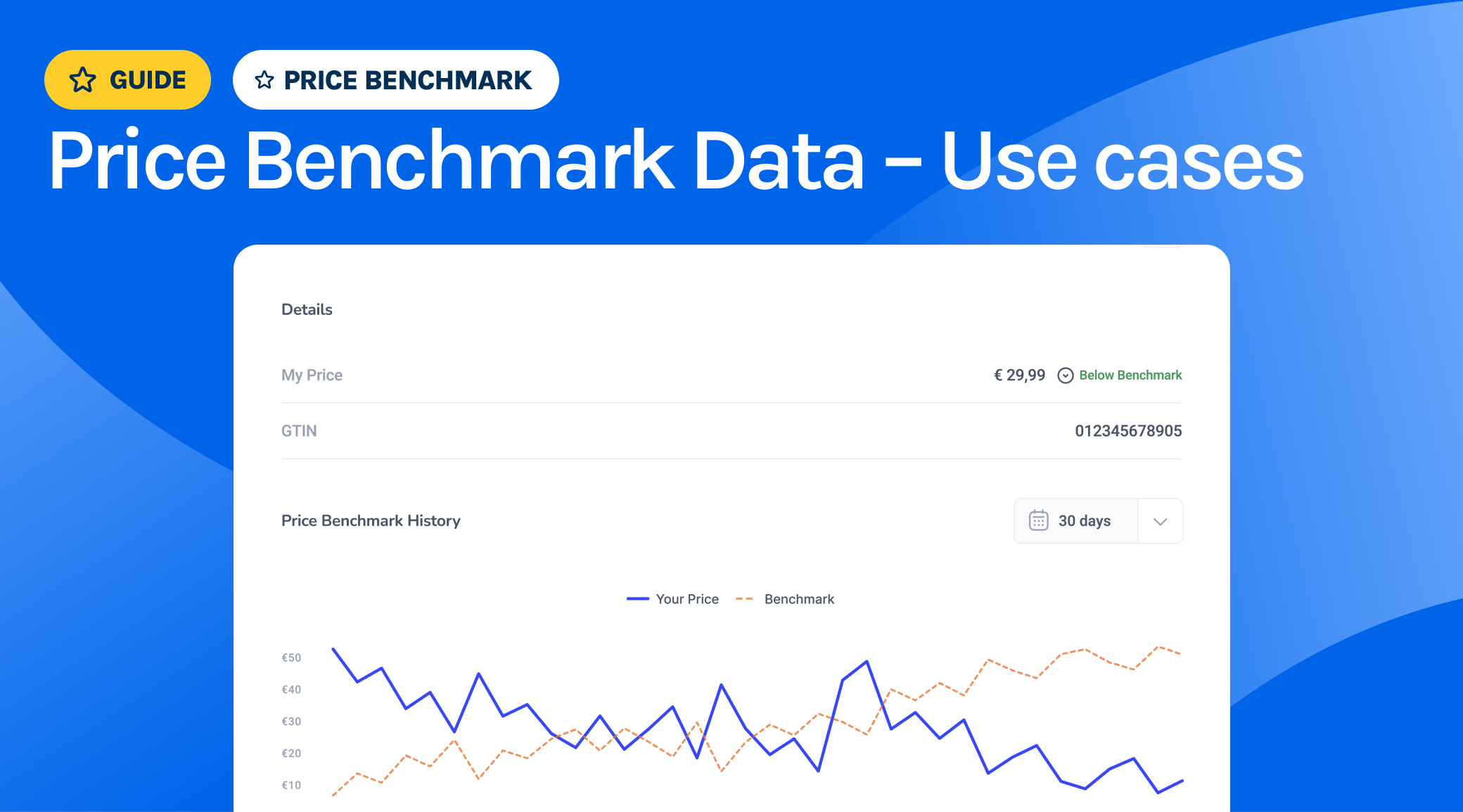
Price Benchmarks for Shopping Ads is available in your Google Merchant Center. Producthero helps its merchants to connect their own data for internal use only, in accordance with the Google Market Insights policy.
About Price Benchmark data
Price Benchmark shows how your product prices compare to other sellers in the market, based on click-weighted data. This gives you insights into how competitive your pricing is across all merchants advertising the same products. You can find this data under Products > Pricing in your Google Merchant Center, where you’ll be able to:
- Compare your product prices with others on Google.
- Identify products with the largest price gaps between you and competitors.
- View suggested sale prices and their potential impact.

Why some of my products don’t have benchmark data?
It’s normal for some of your products to lack benchmark data. This can happen for a few reasons:
- Some products are unique, with no direct competitors.
- Your products might not have enough impressions or clicks to to meet the threshold for benchmarking
- There may not be enough competitor prices for comparison.
- Your products might not match competitor listings (e.g., GTIN mismatch).
Don’t be disappointed if only a small portion of your products has benchmark data. Often, the products that are included are the most valuable ones. In most cases, around 10% of your products drive 80% of your conversions. So, the available data is typically focused on the products with the highest potential and the biggest impact on your sales.
Using the Price Benchmark Tool
The Price Benchmark Tool (available to all Producthero PRO users) allows you to view both product performance and benchmark data in one dashboard. You can also connect this data to your campaigns, Google Sheets, and Google Looker for deeper insights.
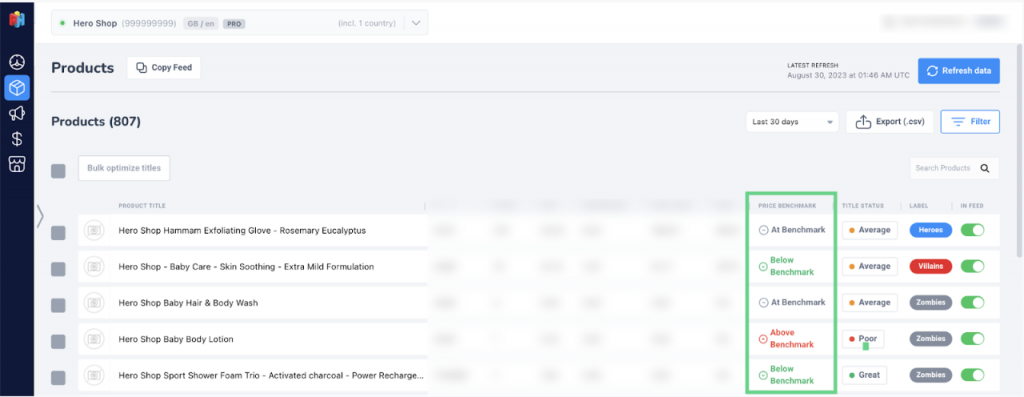
a) Price Benchmark labels in Shopping campaigns
Products priced better than the benchmark often see conversion rates more than twice as high as others. You can add Price Benchmark labels as custom labels in your shopping campaigns to segment your products and push the most competitive ones. Here is how:
- Make sure you have set up the Producthero supplemental source. This is what links the Producthero Platform to your Merchant Center account.
- Navigate to Advertising > Source Settings and select a Custom Label for Price Benchmark, as shown below.

That’s it! Once the feed is fetched, your product will receive one of the following price benchmark labels in the custom label you selected. These price labels will also become available as product groups in your Google Ads campaigns:
- Above benchmark: Your price is higher than the benchmark price
- At Benchmark: Your price is the same as the benchmark price (1% margin)
- Below Benchmark: your price is lower than the benchmark price
- No Benchmark: Not enough data available to calculate the benchmark price for this product
b) Price Benchmark data in Google Sheets
You can also easily export and share the Price Benchmark data outside of the Producthero Platform.
- Navigate to Advertising > Price Benchmark > Export > Copy URL
- Select the first cell in your empty Google Docs spreadsheet
- In the value field, enter the following, replacing url with the url you just copied from the Producthero Platform: =IMPORTXML(“url“, “/rss/channel/item”)
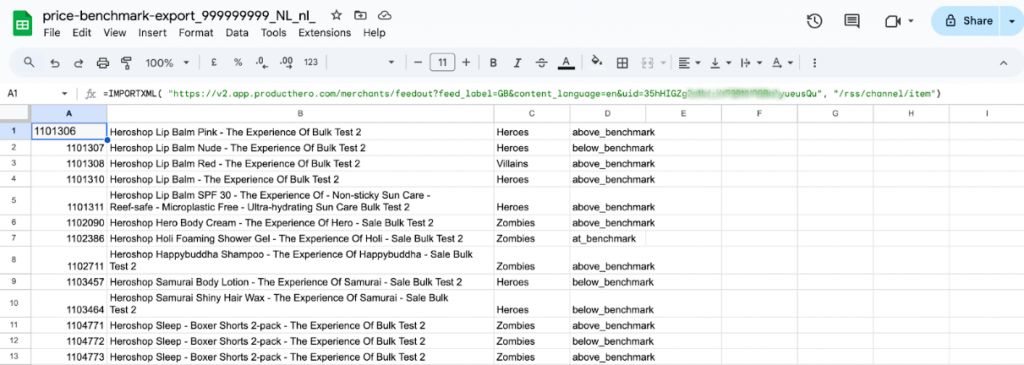
You can now use this file to make data-driven decisions about your pricing strategy or gain deeper insights into why your products perform the way they do. By combining pricing information with campaign performance data (using the Hero, Villain, Zombie, and Sidekick labels), it becomes easier for you to see the potential revenue increase following a price change.
c) Price Benchmark data in Google Looker Studio
You can also add the Google Sheets file you created as a new data source in Google Looker Studio:

You can blend this new data with your Google Analytics or Google Ads data in your reports by using the “Blend Data” option and selecting the ID as the common identifier.
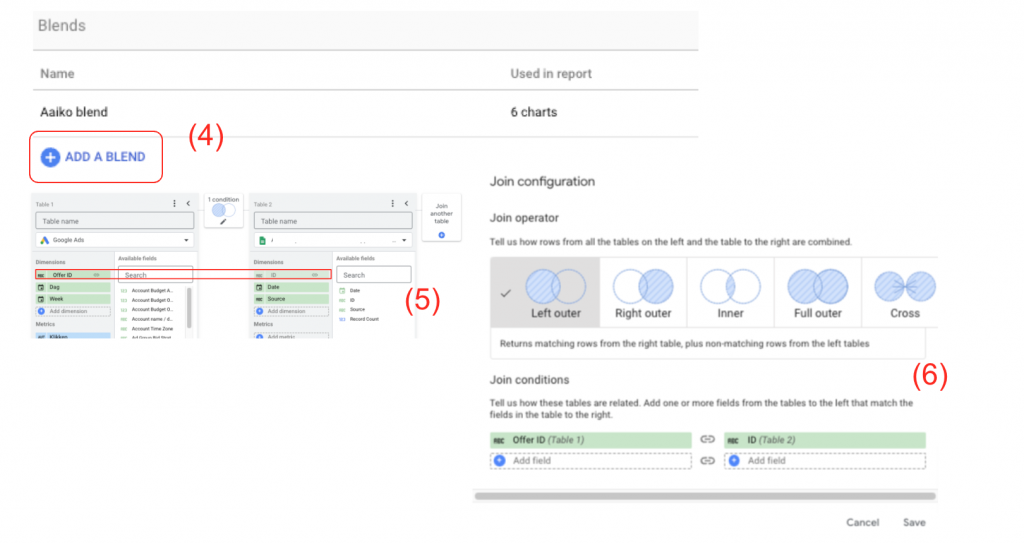
In conclusion, using Price Benchmark data from your Google Merchant Center gives you valuable insights into how competitive your prices are. With Producthero’s Price Benchmark tool, it’s easy to connect this data to your campaigns, Google Sheets, and Google Looker Studio, helping you make smarter, data-driven decisions to improve your performance.
Nuestros artículos y casos prácticos
.png)
Introducing Manual Tagging: Create and manage custom tags that fit your campaign strategy.
.png)
Por qué la mayoría de sus productos no reciben clics (y qué puede hacer al respecto)