Merchant Center
How to check if you are admin user in your Merchant Center?
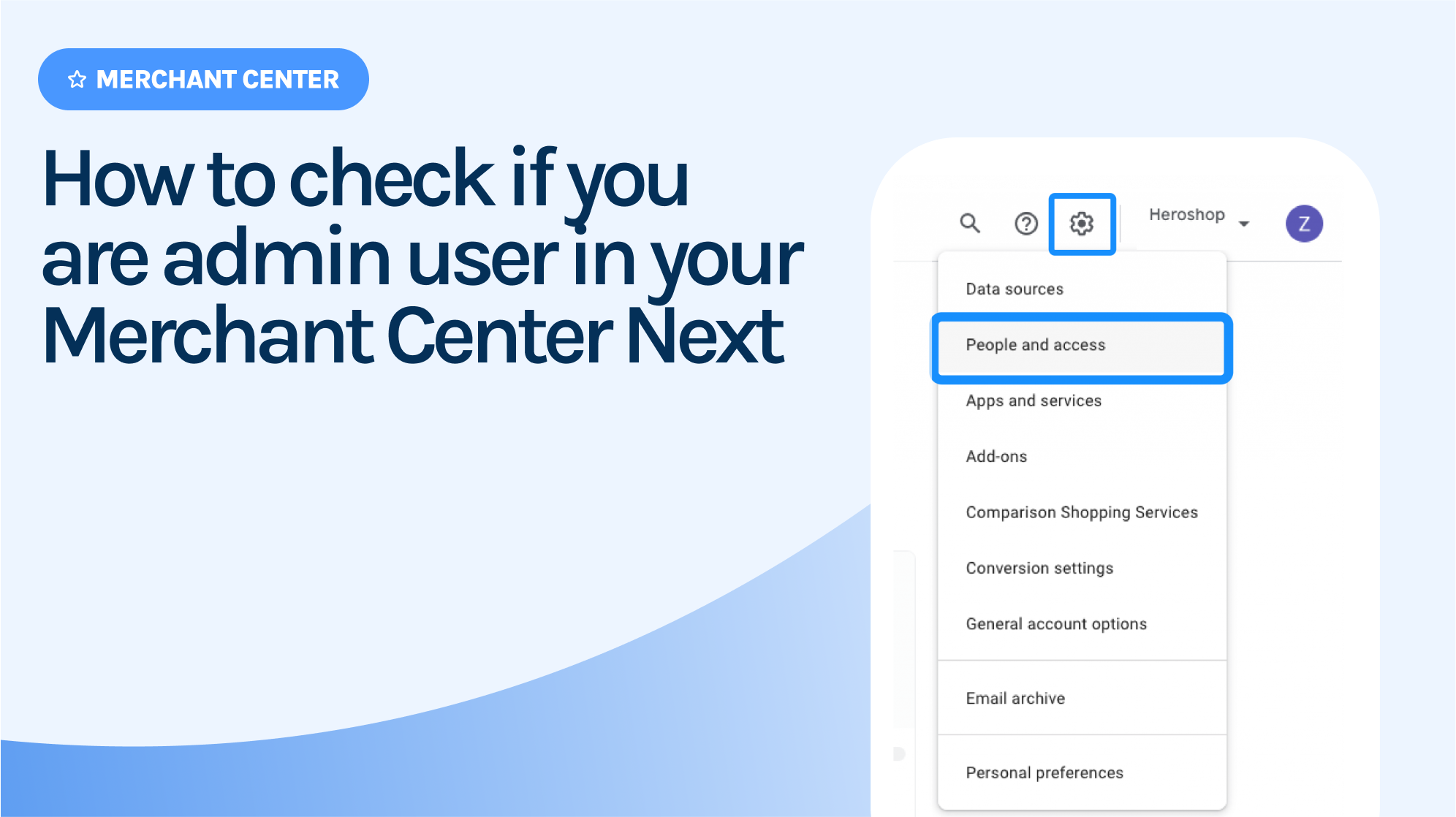
The confirmation email for a switch to Producthero CSS needs to be sent from an email address that has Admin access to your Merchant Center account.
It is very easy to check if you have admin access with your email address:
1. Sign in with your email address to the Merchant Center you want to switch: https://merchants.google.com/
2. Under the Settings section, select People & access.
You’ll see a list of all users with access to the account. If your role says Admin, you’re an admin user.
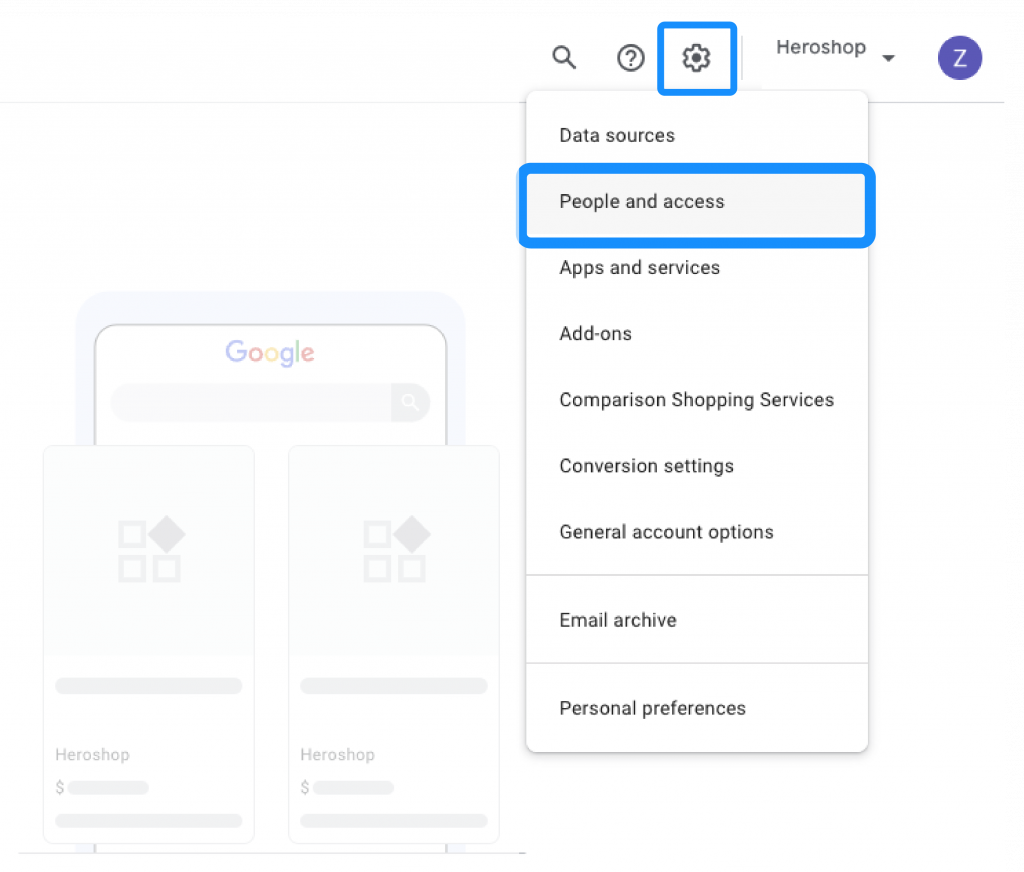
What if I am not an admin user in my Google Merchant Center Next?
If your account is not admin, it is important to find an account that is. Without this, you will not be able to accept the switch to Producthero CSS.
Our articles and case studies
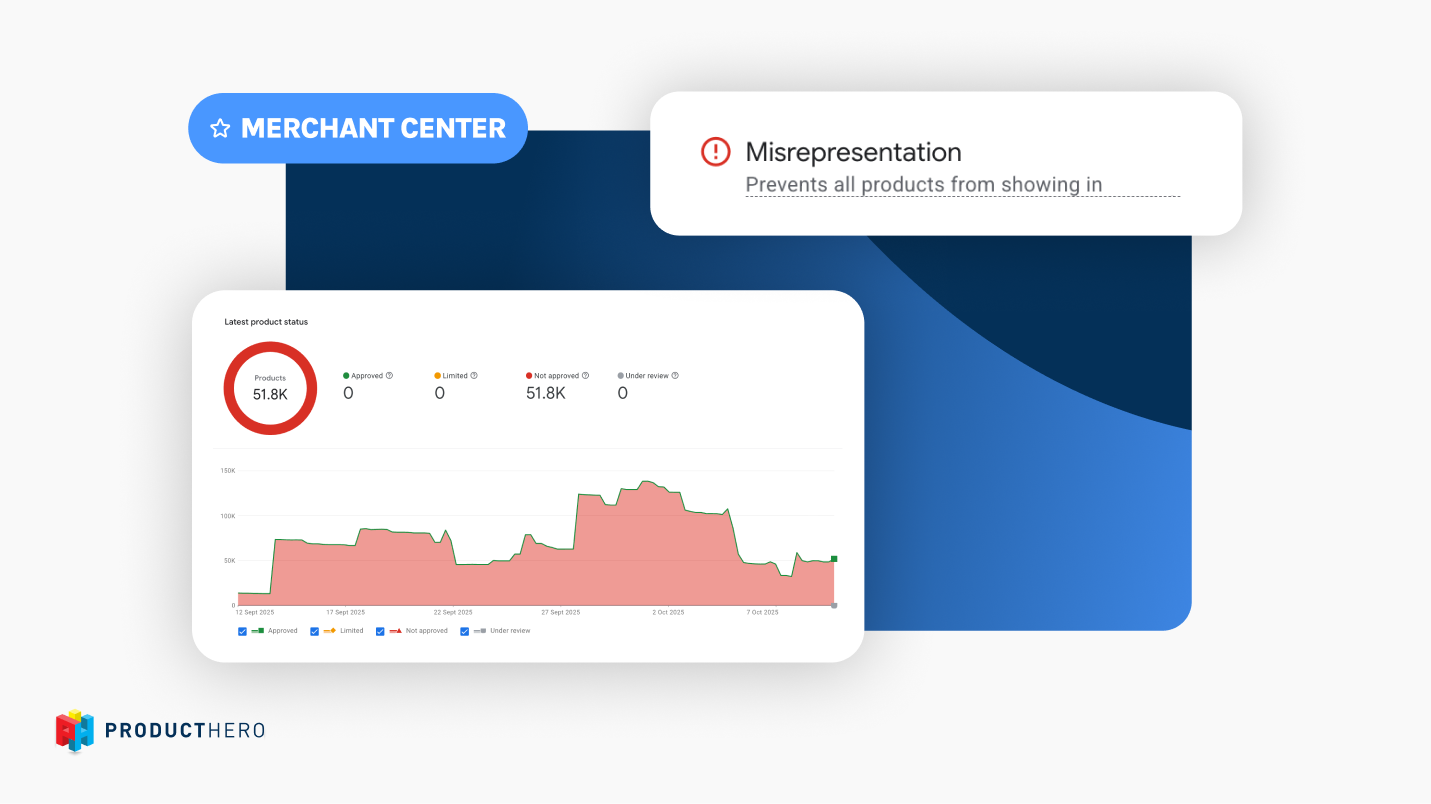
Merchant Center
A guide to Misrepresentation in Google Merchant Center
What triggers misrepresentation issues, how to identify and correct them, and the steps to take before requesting a review.
This is some text inside of a div block.
This is some text inside of a div block.
This is some text inside of a div block.

Merchant Center
How to optimize Google Merchant Center for maximum performance
Unlock the full potential of your Google Merchant Center feed. Beyond keeping your product data clean and compliant, discover advanced tools, reports, and add-ons that boost visibility, build shopper trust, and drive more conversions.
This is some text inside of a div block.
This is some text inside of a div block.
This is some text inside of a div block.
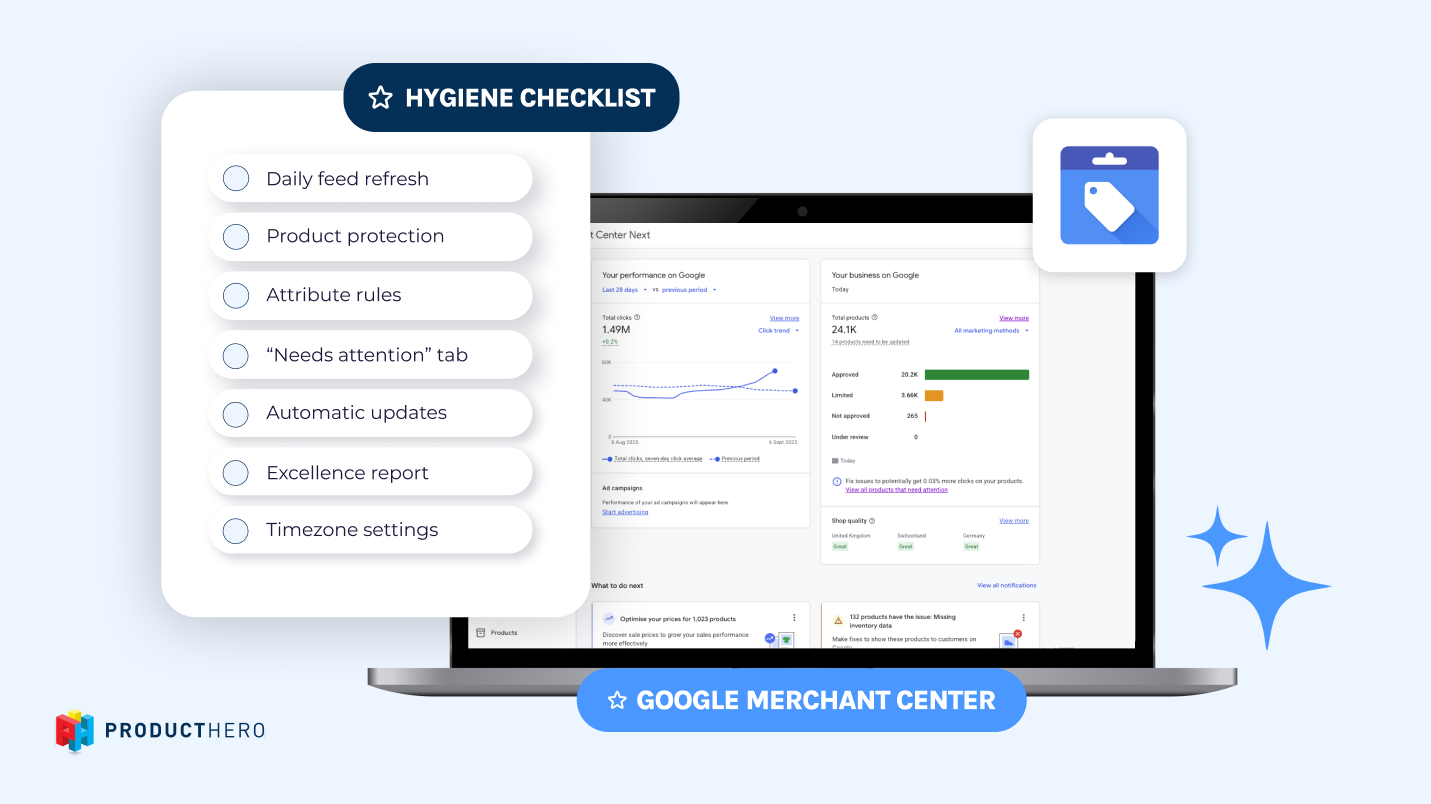
Merchant Center
Google Merchant Center hygiene checklist: Keep your product feed clean and compliant
Keep your Google Merchant Center clean and compliant. Follow this hygiene checklist to avoid common issues and boost your Shopping ads performance.
This is some text inside of a div block.
This is some text inside of a div block.
This is some text inside of a div block.


