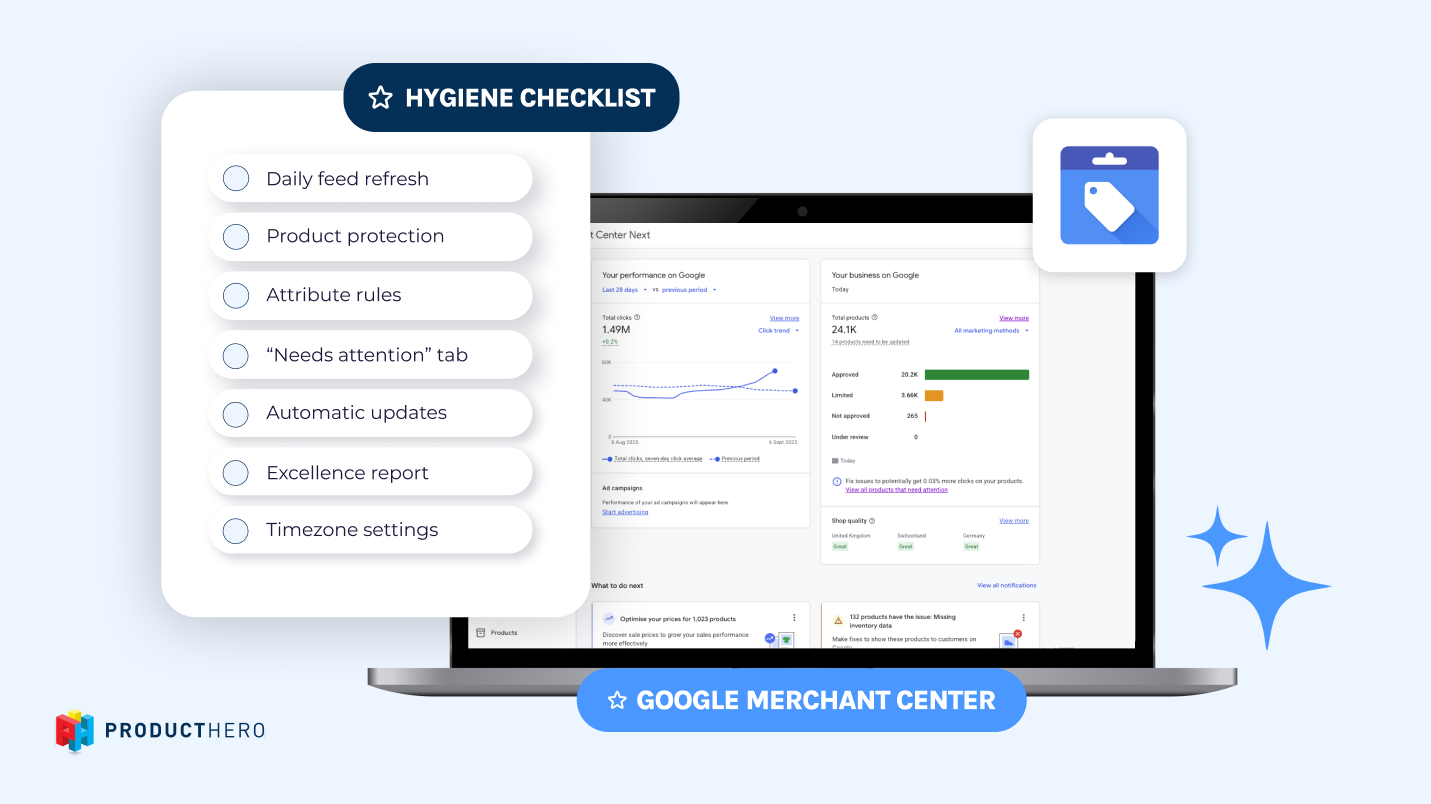How to list your products for Google Shopping ads

How Google Shopping ads work
Google Shopping Ads are paid product listings that can appear on Google Search, YouTube, and the Google Display Network. Instead of relying on organic product placement, these ads help sellers actively promote their products with images, prices, store names, and other details right where shoppers are searching.
When a consumer searches for a product, Shopping Ads can appear at the top of Google Search results or in the dedicated Shopping tab. This lets shoppers directly compare products and prices, increasing your visibility and helping drive more qualified traffic to your website or physical store.
How to list your products for Google Shopping ads
To advertise with Shopping Ads, you must first make your product information available to Google:
- Create a Google Merchant Center account
The Merchant Center is where you store and manage your product data. - Submit a product feed
Upload your product details (title, price, image, availability, etc.) in a structured feed. This feed keeps your ads accurate and automatically updates when your data changes. - Link your Merchant Center to Google Ads
Once connected, your product data will flow from the Merchant Center to Google Ads, enabling you to create and optimize Shopping campaigns.
Google Shopping campaign types
There are now two main ways to run Shopping ads:
- Performance Max campaigns (recommended for most advertisers)
Uses Google AI to show your products across Search, YouTube, Display, Discover, Gmail and Maps, all from a single campaign. - Standard Shopping campaigns
Provides more manual control (bids, negative keywords, networks) and is ideal if you need specific targeting or segmentation.
Selling with Google Shopping ads in 5 Steps
- Sign up for Google Merchant Center
- Create a feed and add products to the Merchant Center
- Create a Google Ads account
- Link your Merchant Center and Google Ads accounts
- Create a Google Shopping campaign (see the explanation below)
Creating your first Google Shopping campaign
Below are the instructions for creating your first Google Shopping campaign:
- Sign in to your Google Ads account
- Click Campaigns on the left sidebar
- Click the blue plus button and choose New campaign
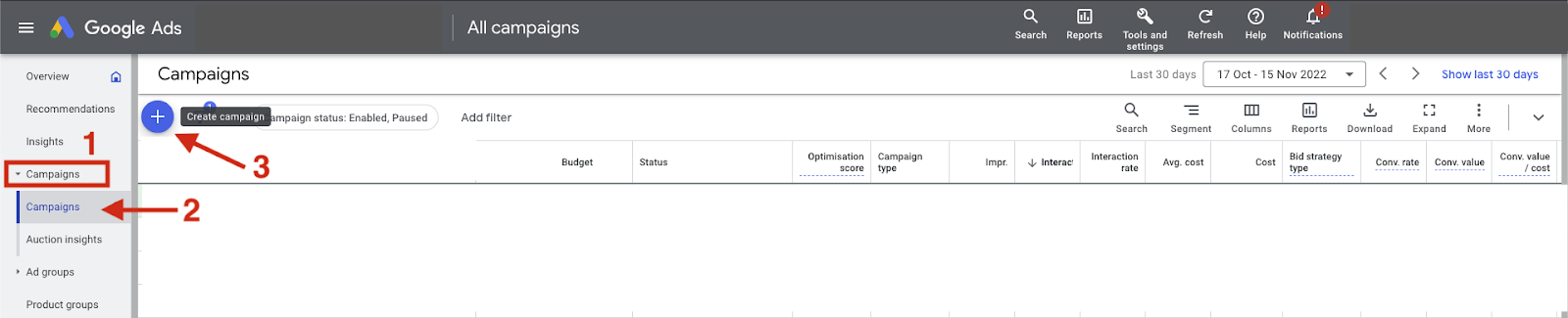
- Choose your objective
It can be sales, leads or brand awareness and reach- it depends on your goal.
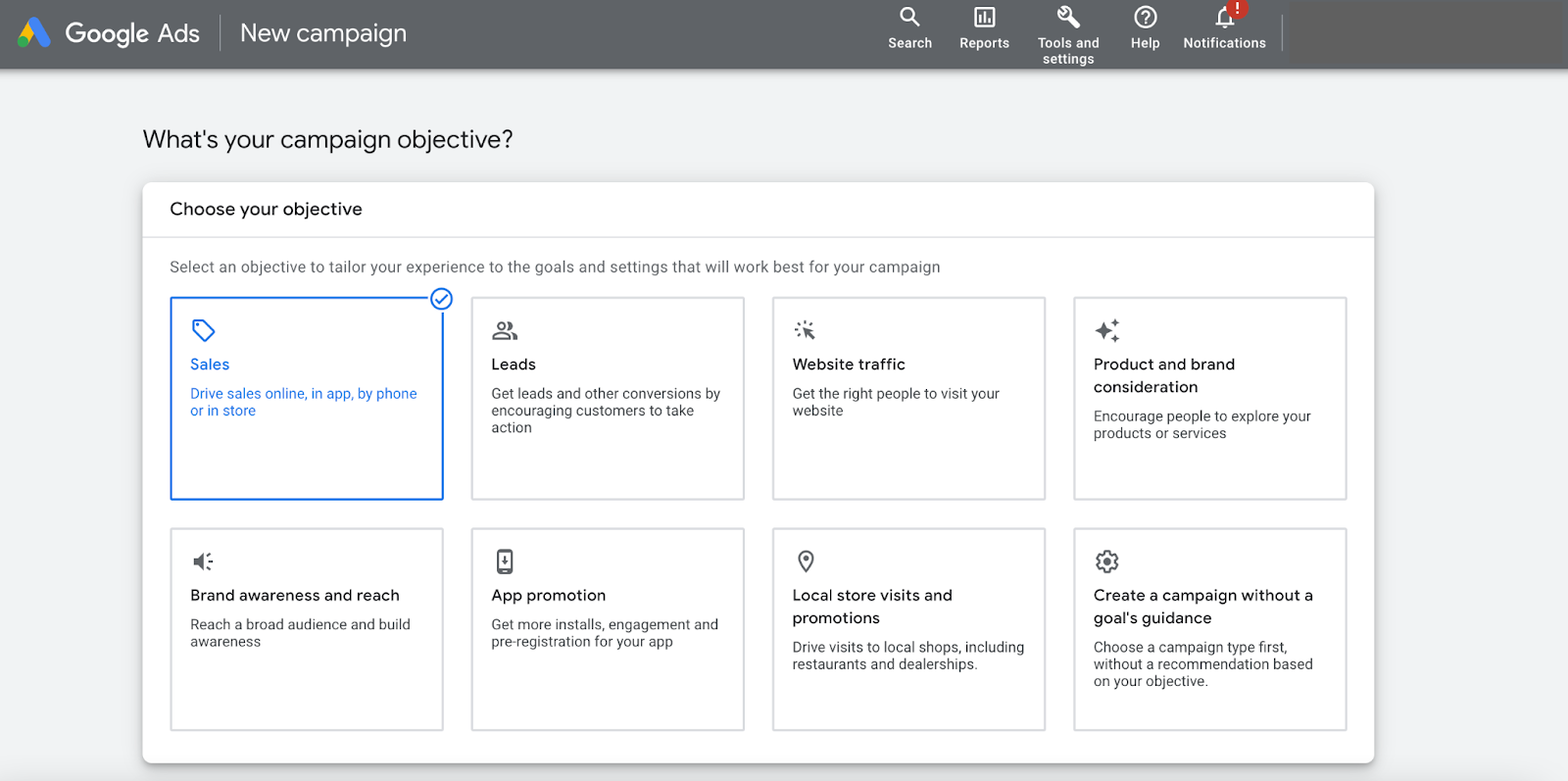
- Select Shopping as your campaign type.
Note: In this article, we show you how to set up your first Shopping campaign. If you are interested in Performance Max campaigns and which campaign types you can use, feel free to read this article to gain more information.
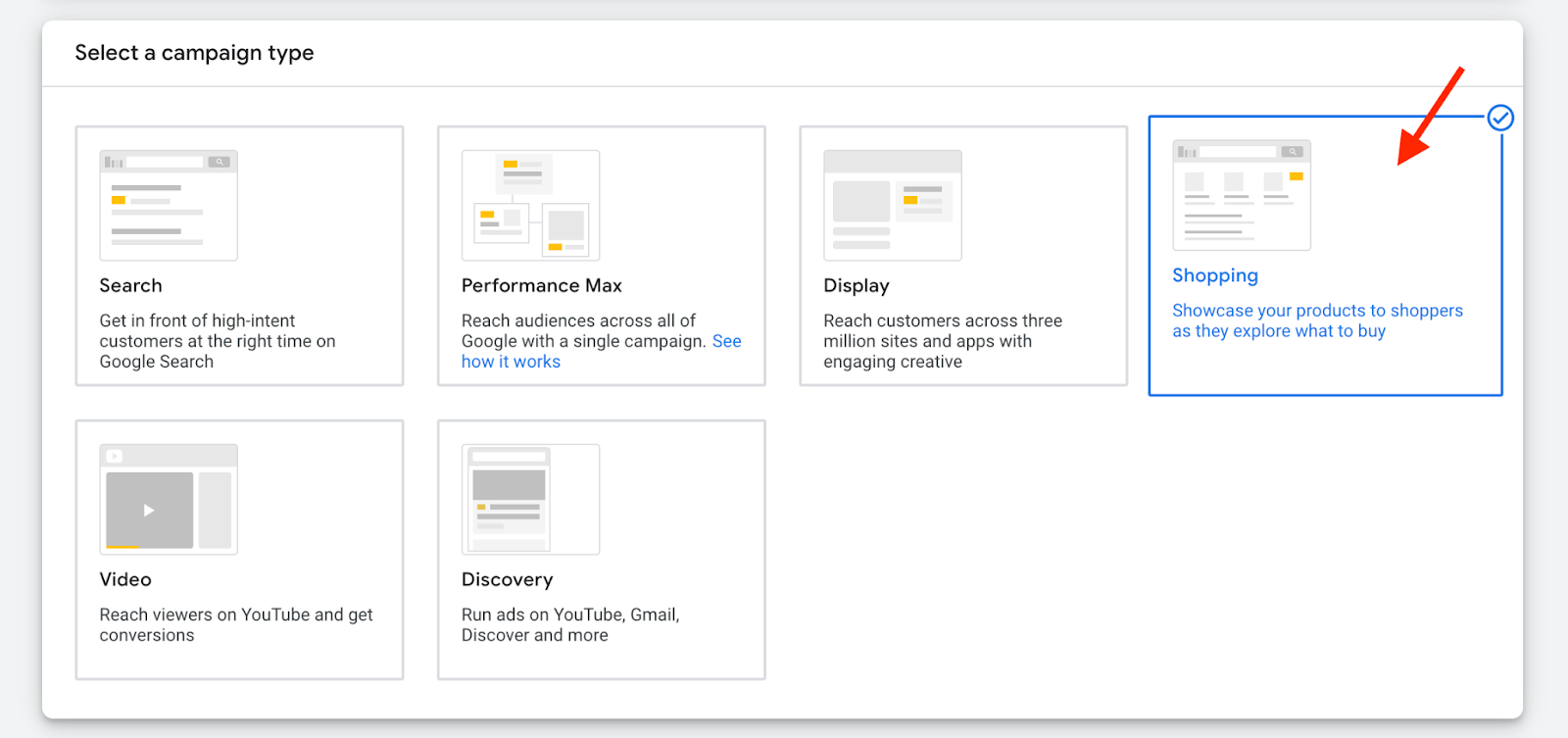
- Select the Merchant Center account within which you wish to advertise on Google Shopping and the country where the products are sold.
Note: If you don’t see any Merchant Centers in here, it means you need to link your Merchant Center and Google Ads account.
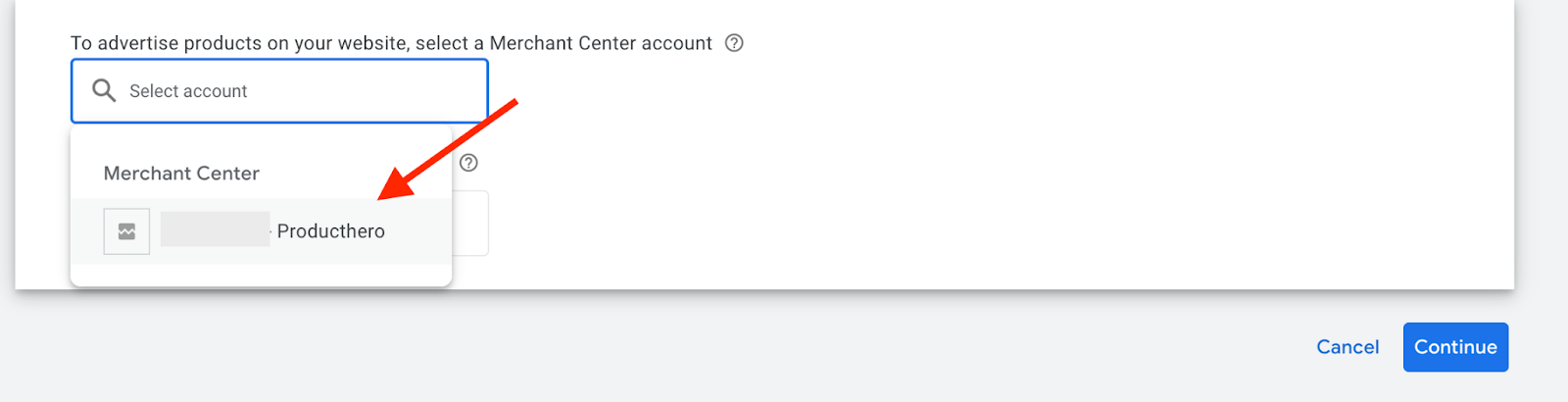
- Choose a campaign subtype. Keep in mind that this can’t be changed later. Click continue.
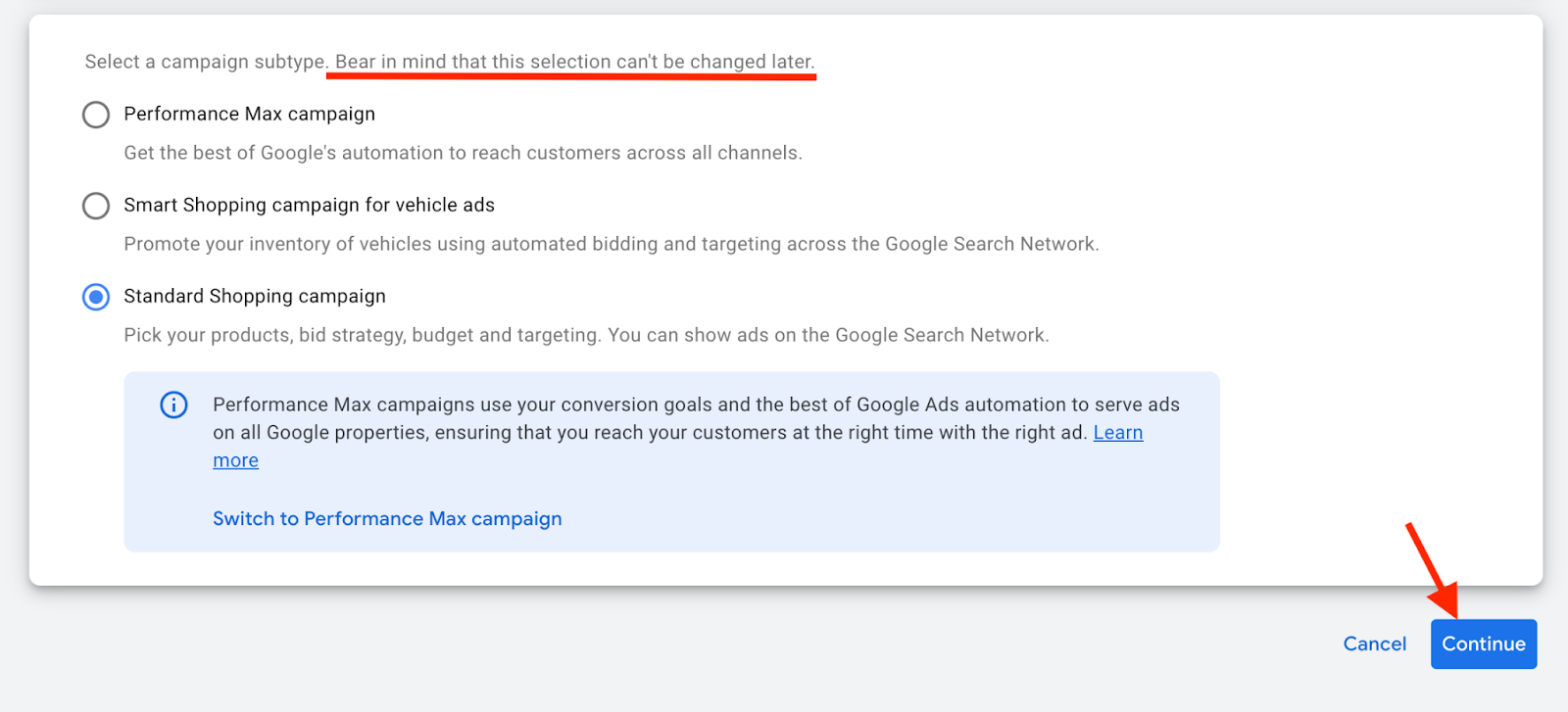
- Choose your advertising preferences:
- Campaign name: enter a name for your Shopping campaign.
You can change it after the campaign is created.
- Additional settings: use the drop-down menu to expand and edit settings as;

- Inventory filter: only choose this option if you want to limit the number of products used in your Shopping campaign. The inventory filter limits the products advertised in your campaign to the ones that match the requirements that you choose; such as category, brand or product type.
- Local products: enable this option if you wish to promote your products in your physical store. Make sure that local product data is available in your Merchant Center. Read more about Local inventory ads here
- Campaign URL options: select this option if you wish to track custom information in the URL. This option is useful if you want to analyse the data within a program other than Google Analytics (e.g., Adobe Analytics etc.). Read more about campaign URL option here
- Bidding: choose which type of bidding you’ll use in your campaigns. You can always change it later. This article helps you to determine the most suitable bid strategy.
- Campaign priority: only adjust it if you are advertising the same product in various campaigns in the same country or using the same feed label. This setting controls which campaign’s budget will be used when products overlap in the campaigns.
- Networks: This option is checked by default. This means that Shopping campaigns will be shown in different places (e.g. Google Search results). This can boost traffic to your website/products and increase conversions. You can also uncheck this option if you wish to exclude any other networks than Google Shopping.
- Devices: This option is chosen by default, and this means that ads will appear on any mobile devices or computers. You are able to change this setting after your campaign has been created.
- Locations: Within this setting, you limit (or not) where your ads will be shown to specific locations. You are able to change it after your campaign has been created.
- Local inventory ads: Choose this option only if you want your Shopping campaign to include products sold in local stores. Remember, that if you decide to select this option, you need to submit local product data in your Merchant Center. Read more about including local product inventory in your Shopping campaign here.
9. Set a start and end date.
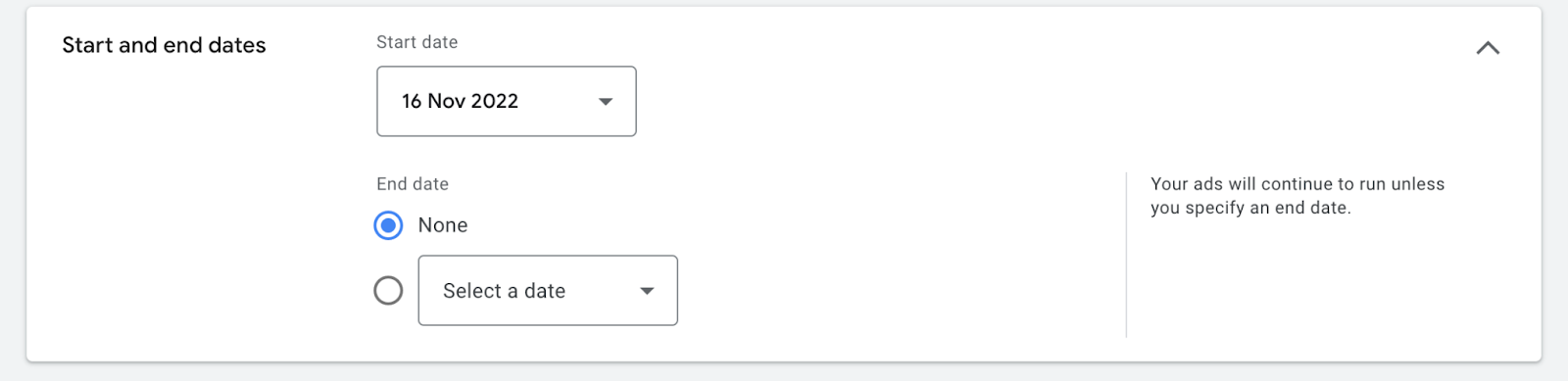
10. Create your ad group.
This ad group will include product ads using information from the Merchant Center. This is something that happens automatically.
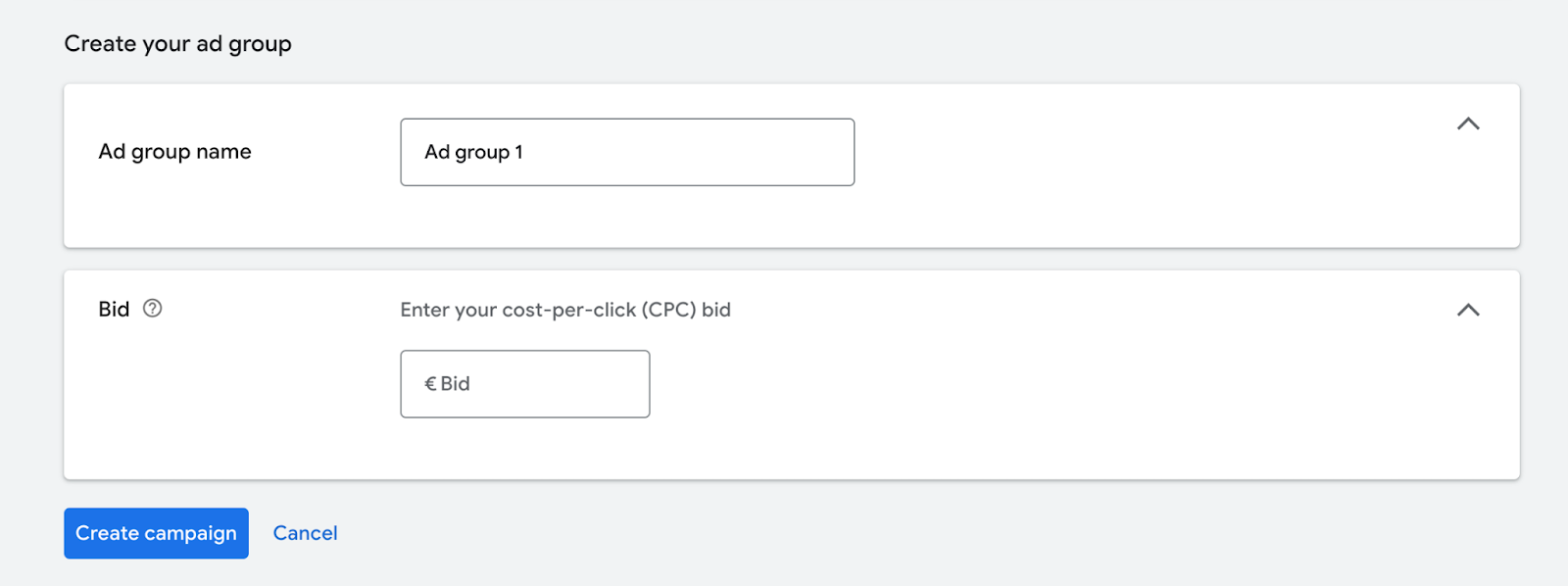
- Enter a name for your ad group name.
This name helps you to find the ad group. You can always change it after creating the campaign.
- Enter the CPC (cost-per-click) bid for your ad group.
11. Click Create campaign.
Your first Google Shopping campaign is now ready!
Now you are able to advertise your products in Google Shopping!
Before you start advertising with your shopping campaigns, we advise you to work with a Comparison Shopping Service Partner (CSS-partner). Due to European regulations, Google is forced to give a discount on the auction bid to CSS partners. That being said, working with a CSS partner will give you a 20% discount on your auction bid in Google Shopping.
Over 7,000 organizations chose Producthero as their CSS partner. With Producthero you also get tools to optimize your campaign, you maintain your own campaigns and receive premium support from us and you still have your Google support. Discover why small and big brands use Producthero, start a free 30 day trial.
Our articles and case studies
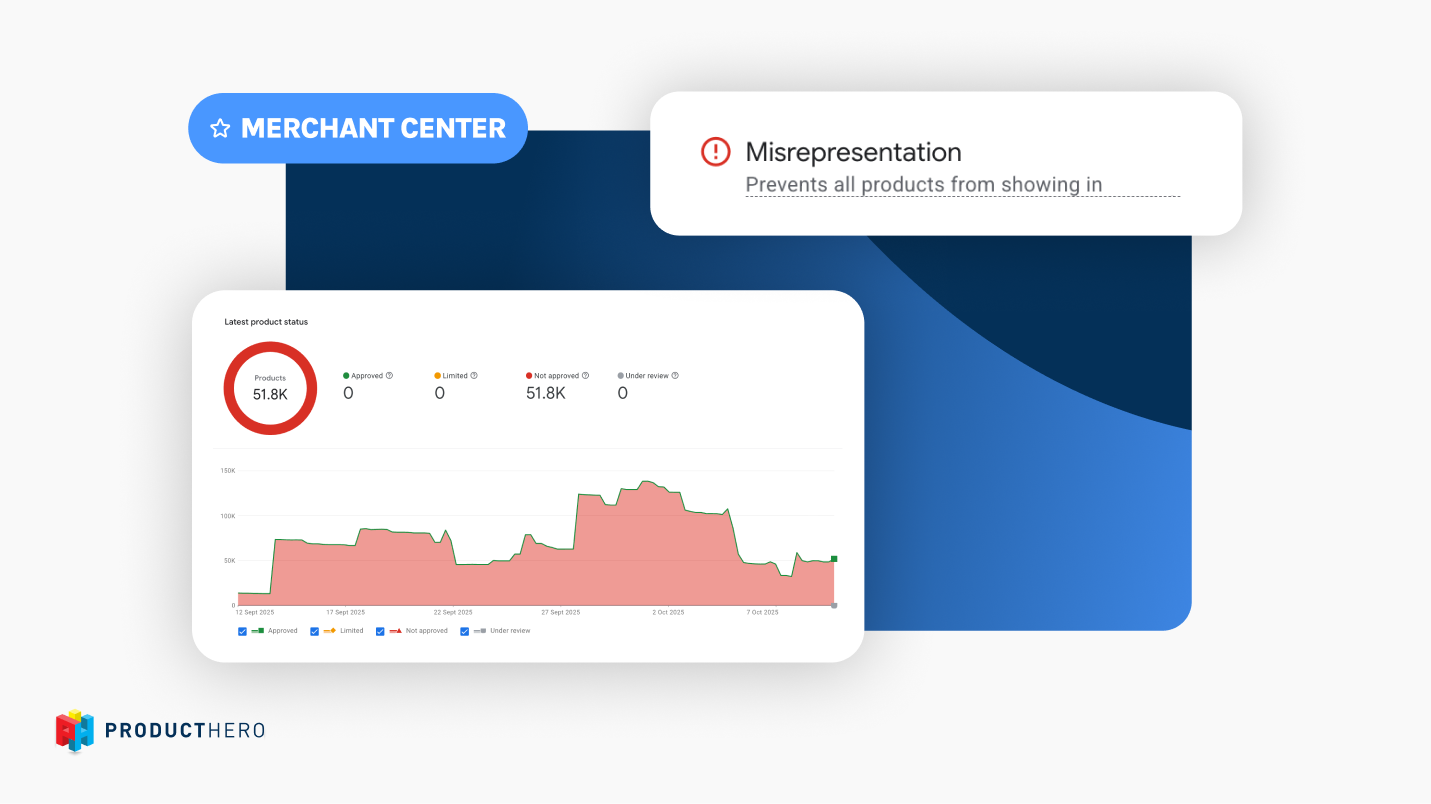
A guide to Misrepresentation in Google Merchant Center

How to optimize Google Merchant Center for maximum performance